- After SoundSet Constructor opens you're presented with a toolbar.

[ Later version of SoundSet Constructor will have iconic toolbar buttons. ]
- Clicking one of the toolbar buttons brings up a window with all
the sounds associated with that particular group. For instance,
clicking on the "Drag Sounds" button brings up the Drag Sounds
window which displays all of the different sounds you can set
when drags take place. You can also use the "Windows" menu and
keyboard shortcuts to quickly open and close different windows.

- Currently the popup menus show "none" since no sound is chosen. To choose a sound, simply click on one of the popup menus and select "Choose file..." You'll then be presented with a standard open dialog in which you can select Mac OS sound files (type 'sfil'). You cannot choose sounds that are in the System file. After you've selected a sound you can click on the little speaker icon next to the sound to hear it. Some popup menus are grayed out -- those sounds are not yet supported by the current Mac OS (or most likely, I haven't figured out what they are yet).
- After you've gone through all the windows and set the sounds you want, you can select "Save" from the "File" menu and save your sounds to a Theme sound set.
- Finally you can drag your Theme sound set over the System Folder and let it auto-route it into the appropriate folder.
- Open the Appearance control panel, click on the Sound tab and select your new Theme sound set for use.
Tips for power users:
- If you've prepared ahead of time and already have a bunch of sounds together you can use a neat feature of SSC to speed up sound selection.
- Put all the sounds you want to use into one folder, making sure that all the sounds are standard Mac OS sound files.
- Select "Build sound list..." from the "File" menu.
- Pick the folder that contains your sounds in the dialog.
- A floating window will appear with all the sound file names like
the one below.
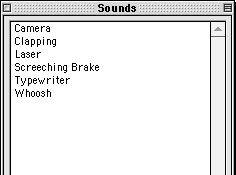
- Then open the Drag Sounds windows by clicking its button on the toolbar or selecting it from the Windows menu.
- Now you can drag sound names out of the Sounds listbox right on to the popup menus of the Drag Sounds window.
- Do the same for other windows!